|
|
|

Create and Manage Icons like a Pro with ArtIcons Pro
© epinions.com
Pros
Easy to use, Intuitive, and can convert any image or screen capture to an icon
Cons
I wish it came with a bigger library of sample/starter icons
The Bottom Line
ArtIcons Pro is an intuitive, easy to use, and powerful software tool for creating and managing icons, suitable for professionals and casual users.
Full Review
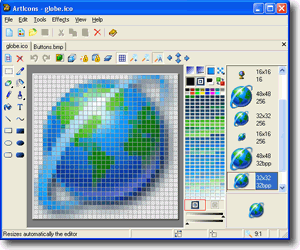 Aha-Soft's ArtIcons Pro is, in Aha-Soft's own words, an advanced icon-specific utility for Windows, which is an efficient way of saying ArtIcons Pro is a software tool for creating, editing, and manipulating Windows icons and icon libraries. If you have ever wanted to create new icons for folders or files on your desktop, or create professional looking icons for an application, ArtIcons Pro provides the software tools to prepare those icons quickly and easily. Aha-Soft is a Russian based company, providing software tools for creating and manipulating Windows icons and cursors (see their program ArtCursors), that are geared both to amateurs and professional artists. Art Icons might sound like a "niche" product, but Aha-Soft claims to have over 750,000 users and 2000 corporate customers world wide, and provides English, German, Spanish, French, Italian, Chinese, Russian and Hungarian interfaces to the ArtIcons software.
Aha-Soft's ArtIcons Pro is, in Aha-Soft's own words, an advanced icon-specific utility for Windows, which is an efficient way of saying ArtIcons Pro is a software tool for creating, editing, and manipulating Windows icons and icon libraries. If you have ever wanted to create new icons for folders or files on your desktop, or create professional looking icons for an application, ArtIcons Pro provides the software tools to prepare those icons quickly and easily. Aha-Soft is a Russian based company, providing software tools for creating and manipulating Windows icons and cursors (see their program ArtCursors), that are geared both to amateurs and professional artists. Art Icons might sound like a "niche" product, but Aha-Soft claims to have over 750,000 users and 2000 corporate customers world wide, and provides English, German, Spanish, French, Italian, Chinese, Russian and Hungarian interfaces to the ArtIcons software.
Installation
A "non Pro" version of Art Icons is also available for $19.95. Lower prices are available for owners of other Aha-Soft products. If you decide to purchase the download version, available as either a 1mb executable or a 1mb zip file, you'll be able to first download and try a fully functioning demo for 30 days. After you pay the registration fee, you'll be emailed a registration code about 100 characters long, which you will "cut and paste" into the registration dialog of the demo version, turning your demo version into the full version without a 30 day time limit. I downloaded ArtIcons Pro from the Aha-Soft website, and was provided the code by email in order to write this review.
ArtIcons Pro has very low requirements:
-Windows 95/98/ME/NT 4.0/2000/XP
-CPU: Pentium-133 MHz or higher
-16 MB RAM
-2 MB free hard drive space
-SVGA - True Color video mode
I installed ArtIcons Pro on a 750mhz Athlon computer system running Windows ME and in that environment it runs very smoothly, without hesitation or lockups.
Creating Icons
For Windows XP, Microsoft and Aha-Soft (http://www.aha-soft.com/articons/faq/q2.htm) recommend that icons be prepared in 3 resolutions/sizes to cover all situations; 48 x 48 pixels, 32 x 32 pixels, and 16 x 16 pixels. In addition, each resolution should be prepared three color depths, 24-bit, 8-bit (256 colors) and 4-bit (16 colors), to support different monitor display settings. This means if you are creating an icon to cover all applications, you'll need to make 9 versions, three sizes at each color depth. To better see this, I used ArtIcons Pro to extract the icon from the game "WarCraft III". There were nine icons built into the Warcraft executable file, 3 color depths with 3 sizes for each depth. The game artists had simplified the 16 X 16 pixel icons to keep an icon that still represented the game with minimal detail, while the 48 X 48 pixel icons were much more detailed and looked great. For each size, the 16 color icons looked ok, but not as rich as the 24 bit color versions. If you are only creating new icons for documents and folders on your owen desktop, you likely will only need to create one icon, and won't need to be this thorough.
Launching ArtIcons Pro opens a window with a interface similar to the Windows paint program. You can set ArtIcons Pro to open to a new icon window, to an icon library or nothing. The new icon window shows a grid display with the grid matching the resolution of the icon you want to create. Along the left side are a set of drawing tools typical to most paint programs, including a color picker, eraser, pencil, air brush, paint brush and bucket (flood fill), text, rectangles, ellipses and lines, or a tool to create a 3d outline. On the right side of the grid is a color chart (256) to choose from 256 colors, options to color every other pixel, or use a "gradient fill" to fill in areas (color gradually changes as you move left or right or up and down) or several other options. The grid overlay is tabbed, allowing you to open and work on more than one icon, either different sizes of the same icon, or completely different icons. Also shown on the right is a display of how your icon(s) appears actual size. With these tools, anyone can take advantage of the grid overlay and fill in the squares to create an icon that maximizes your artistic skills.
But for many users, ArtIcons Pro's real advantage will be its ability to import any image and convert it to an icon. ArtIcons will also capture an image from whatever document or program that is currently on top your desktop. When you select "import image" from the menu, a dialog window opens, allowing you to navigate, preview, and select any image file on your computer. You are then asked to crop which part of this image you want to import to your icon. You'll probably want to crop an image that is square, and tell ArtIcons Pro to stretch the image you crop to fit into the square shape of icond. Image Capture works similarly, except that it takes the image directly from your screen rather than asking to navigate to an image file. ArtIcons Pro will import ICO, BMP, JPEG, ANI, CUR, WMF and PNG, GIF, Adobe Photoshop PSD and WBMP images.
ArtIcons Pro offers several other tools typical of drawing programs, including an "undo" command that will undo up to 16 changes, a "test view" option to see your icon against several background colors, a duplicate icon button, zoom in/out, and the ability to turn the grid or any of the tool bars off, to convert the image to grey scale (or to any color scale), to rotate images, or create mirror images (L/R or Up/down).
Managing Icons
ArtIcons Pro offers several tools for manipulating and managing icons:
- ArtIcons Pro will display, extract, and modify icons in any exectuble file or windows. Just click on the open command from the ArtIcons Pro menu and navigate to the executable that you want to extract an icon from.
- You can create and merge "libraries" of icons, that is "collections" of icons in one icon "library" file.
Fun stuff
ArtIcons Pro comes with a collection of only about 50 sample icons in a few icon libraries. But, on the ArtIcons Pro website, there are links to many other web pages offering lots of free icons and images, as well as a few offered by Aha-Soft itself.
ArtIcons Pro offers a dialog window called "Customize Windows". Using this point and click dialog, you can:
- Change the icon associated with any folder
- Change any default Windows icons (open and closed folders, drives, etc)
- Change the icons for standard items on your desktop or in your Start Menu, like Internet Explorer icon or the "My Computer" icon.
Favicons for your Web Page
Did you know that many web pages include an icon associated with that web page, call a favicon? The favicon should show up with that page on your favorites list, or if you save the page as a shortcut to your desktop, and in the address bar. An example of a favicon is the Epinions favicon, the fourth Epinions Guy (the yellow face with an exclamation point you see at the top of each Epinions web page). Unfortunately, favicons work poorly in IE 5.5 or IE 6, as those browsers only "request" the favicon when you add that web page to your favorites list. If you've saved Epinions to your IE favorites list, and the Epinions favicon does not show up, try deleting that favorite and add it to your favorites list again. If you use Netscape 7, web page favicons show up in the address bar and the favorites list without fail.
Microsoft explains how to create and install favicons on your web page here:
http://msdn.microsoft.com/library/default.asp?url=/workshop/author/dhtml/howto/shortcuticon.asp
Aha-Soft explains how to do it here:
http://www.aha-soft.com/articons/faq/q7.htm
If you are on the Epinions page, and only see the Internet Explorer "e" icon in the address bar, try right clicking on that "e" icon in the address bar, and dragging it up and right a little. When it "jumps" back, the correct favicon often shows up. Other tips to get favicons to work with IE are mentioned in message board thread:
http://www.webmasterworld.com/forum21/3432.htm
Support
Based on the ArtIcons Pro version history, its clear Aha-Soft offers frequent updates to address bugs and add features. The website also offers free email support, online FAQ's, icon files for download, and free demo versions of all their programs.
Conclusion
ArtIcons Pro is a an intuitive, easy to use, and powerful software tool for creating and managing icons. The program is stable, works with everything from Win 95 to Win XP, and has very low system requirements. At $29.95 its a little expensive for home users, but fortunately the standard version, ArtIcons, costs $10 less and provides most of the functionality of the Pro version that home users will need.
MFR WEBSITE:
http://www.aha-soft.com/
http://www.aha-soft.com/articons/index.htm
Art Icons Pro Version reviewed: 3.25
Recommended
Yes
Amount Paid (US$): 0.0
Operating System: Windows
Version Number or Year: 3.25
 Other reviews Other reviews
 Press-releases Press-releases

|
|
Copyright © 2000-2022 Aha-Soft. All rights reserved.
|
|



 IconLover
IconLover is our pick. It allows you to design and edit all kinds of graphics required in the software development cycle, including icons, static and animated cursors and interface elements - all these graphics can now be designed in a single application.
 Toolbar Icon Set
Toolbar Icon Set. A collection of practical and eye catching Windows icons representing all basic operations required for software development.
 Business Icon Set
Business Icon Set will make your software and web products look more modern and attractive. File formats included into the set are Windows icons, GIF and PNG images.
 ArtIcons Pro
ArtIcons Pro is an advanced icon-specific utility for Windows. It supports ICO, BMP, PNG, GIF, PSD, XPM, XBM, WBMP, CUR and ANI image formats and allows you to manage icon libraries.
 Any to Icon
Any to Icon converts icons and cursors into BMP, JPG, PNG, GIF, ICO, CUR and other formats. This wizard can find icons and make images for use on Web pages.
|
|
|
|





